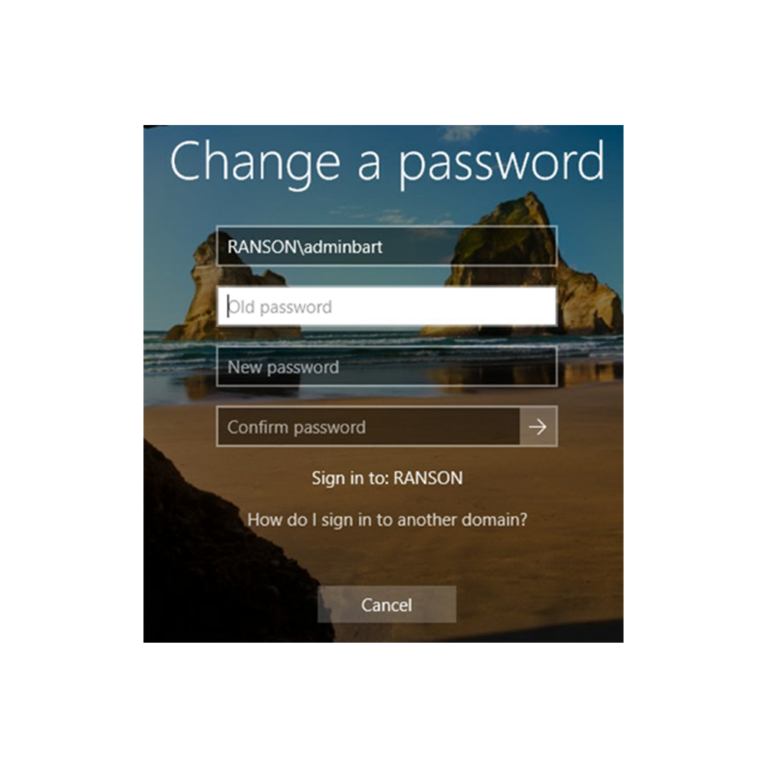How to change your Ranson.be password?
1. If you work at a Ranson location
- Close all applications.
- Press "ALT-CTRL-DEL" at the same time, and select "change password.
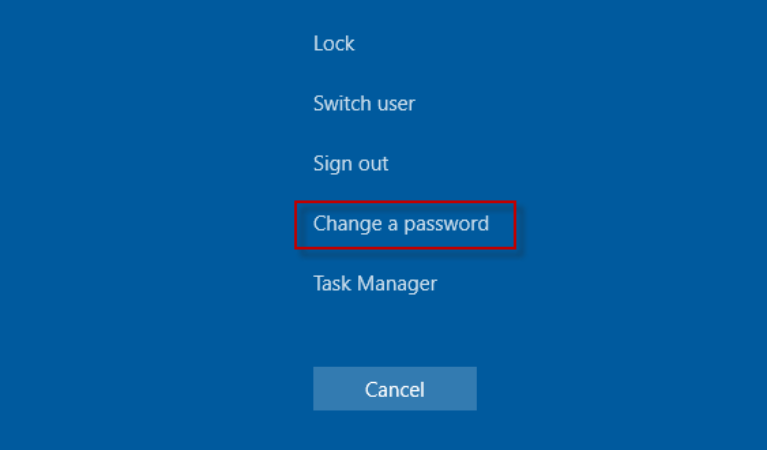
- Customize your password.
Note : Your password must be at least 8 characters, your own name must not appear in it, and it must contain lowercase, uppercase and numbers. Preferably also a punctuation mark. Passwords must not be reused. - Log off completely and on again with the new password.
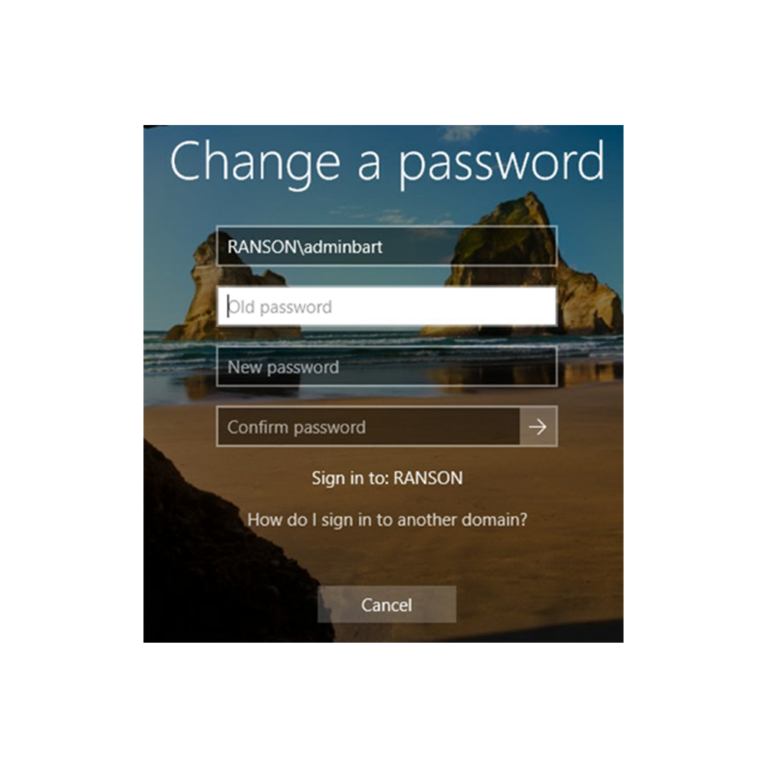
2. If you are working on a laptop and not at a Ranson location :
- Open a Citrix session. Click the down arrow on the Citrix screen, the Citrix menu appears.
- Choose CTR-ALT-DEL
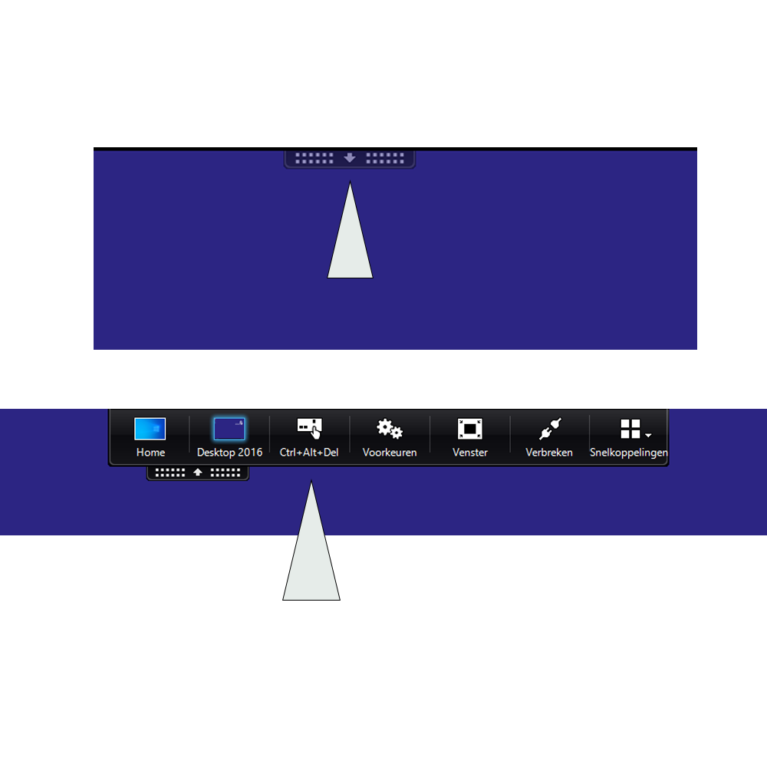
- Je kan nu “Change a password” kiezen.
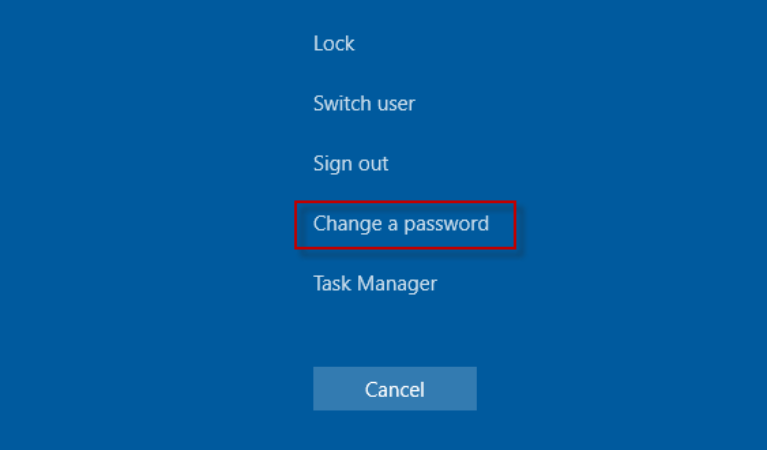
- You can now change your password.
Note : Your password must be at least 8 characters, your own name must not appear in it, and it must contain lower case, upper case and numbers. Preferably also a punctuation mark. Passwords must not be reused. - Then log out of the Citrix session and log in again.
Note : As long as you do not work at any of the Ranson locations, the PC password remains the same ( i.e. the old password ) . The password of the Citrix sessions does change.